Smart garage door openers have become a popular addition to many modern homes, allowing for convenient remote access and enhanced security. Among the well-known brands, Craftsman stands out for its reliability and ease of use. However, when it comes time to change your WiFi password or switch networks, you may find yourself wondering: How to change WiFi password on Craftsman garage door opener?
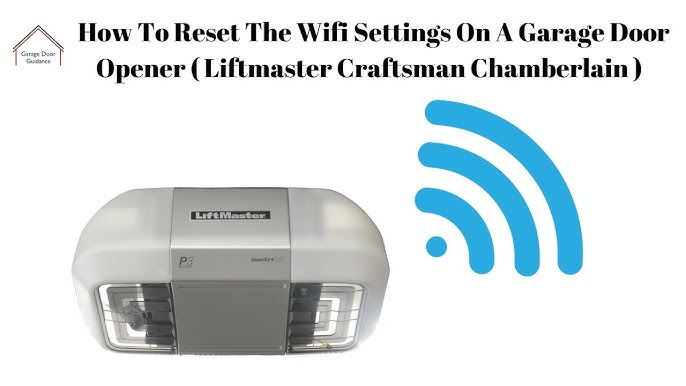
Whether you’ve updated your home network, upgraded your router, or simply need to reconnect your device, this guide will walk you through the entire process of updating your Craftsman garage door opener’s WiFi settings. Read on for an easy-to-follow explanation that ensures you won’t lose control of your garage due to simple network changes.
Read tooo: Craftsman Garage Door Opener 1/2 HP Programming for Effortless Setup
Why It’s Important to Update Your WiFi Settings
Before we dive into the actual steps, let’s talk about why knowing how to change WiFi password on Craftsman garage door opener is important.
- Network Security: Updating your WiFi password enhances your home’s cybersecurity. Keeping your smart devices connected to a secure network protects them from unauthorized access.
- Network Upgrades: If you’ve upgraded your router or switched to a different provider, your Craftsman opener needs updated WiFi credentials to stay connected.
- Troubleshooting Connectivity Issues: If your garage door opener stops responding to remote commands, reconfiguring the WiFi can resolve these problems.
How To Change WiFi Password On Craftsman Garage Door Opener
Now, let’s address the key question: How to change WiFi password on Craftsman garage door opener? Follow these simple steps to reconnect your device:
Step 1: Identify Your Craftsman Model
Not all Craftsman garage door openers support WiFi. First, verify that your model is WiFi-enabled. Compatible models typically include:
- Craftsman 54985
- Craftsman Smart Garage Door Opener models integrated with the myQ® app
- Some AssureLink-compatible units
Check your product manual or visit the Craftsman website to confirm compatibility.
Step 2: Reset WiFi Settings on the Garage Door Opener
To connect your opener to a new WiFi network or update the password, you must clear the existing network settings. Here’s how:
- Locate the “Learn” Button: This is typically found on the back or side of the motor unit, near the LED indicators.
- Press and Hold: Press and hold the “Learn” or “WiFi” button for about 6 to 10 seconds until the LED begins blinking rapidly. This indicates the device is in WiFi setup mode and ready to pair with a new network.
Step 3: Use the myQ® App for Setup
Many Craftsman openers are compatible with the myQ® Smart Garage Control App, which streamlines the WiFi setup process.
Steps:
- Download the myQ® app from the App Store or Google Play.
- Create an account or log in.
- Tap “Add Device” and select your Craftsman model.
- Follow the on-screen instructions to scan for available networks.
- Enter your new WiFi password when prompted.
- Wait for confirmation that your garage door opener is connected.
Tip: Make sure your phone is connected to the same 2.4 GHz WiFi network you want the opener to join. Many openers are not compatible with 5 GHz networks.
Common Issues When Changing WiFi Password on Craftsman Garage Door Opener
Even with a step-by-step guide, some users face hiccups. Here are common troubleshooting scenarios:
Weak WiFi Signal in Garage
If the signal is weak or drops frequently:
- Consider installing a WiFi range extender.
- Move your router closer to the garage.
- Use a mesh WiFi system for better coverage.
App Won’t Detect Opener
- Make sure the opener is in setup mode (LED flashing).
- Ensure Bluetooth and WiFi are enabled on your phone.
- Restart your smartphone and reopen the app.
The Opener Won’t Connect After Password Change
If the device won’t reconnect:
- Confirm you are using the correct WiFi password.
- Ensure the WiFi network name (SSID) hasn’t changed.
- Perform a full factory reset on the garage door opener and start over.
Benefits of Keeping Your Craftsman Garage Door Opener Connected
When you maintain a stable connection between your Craftsman opener and your WiFi network, you gain access to:
- Remote Control: Open or close the garage from anywhere.
- Real-Time Alerts: Receive push notifications if your garage opens or closes.
- Scheduling: Set automatic closing times for enhanced security.
- Voice Assistant Integration: Control the door via Alexa, Google Assistant, or Apple HomeKit (depending on model compatibility).
Tips for Securing Your Craftsman Smart Garage Opener
Now that you’ve learned how to change WiFi password on Craftsman garage door opener, let’s look at some additional tips to keep your smart garage secure:
- Use a Strong WiFi Password: Avoid using obvious passwords. Use a combination of letters, numbers, and symbols.
- Update Firmware Regularly: Check the myQ® app or Craftsman website for software updates to patch vulnerabilities.
- Enable 2FA: If your myQ® account supports two-factor authentication, turn it on for added security.
- Avoid Public Networks: Never connect your opener to a public or unsecured WiFi network.
Frequently Asked Questions (FAQs)
Can I change the WiFi password without the myQ app?
While some models allow manual configuration through a control panel, using the myQ app is the easiest and most reliable method. It also allows you to manage additional features.
How often should I update my WiFi credentials?
You don’t need to update your WiFi settings unless:
- You change your router
- You modify your network name or password
- You move to a new location
What happens if my garage loses WiFi?
Your garage door will still operate using the manual wall button or remote. However, smart features like remote access, alerts, and schedules will not work until reconnection.
Final Thoughts
Changing your WiFi password doesn’t have to mean losing access to your smart garage. By learning how to change WiFi password on Craftsman garage door opener, you ensure seamless connectivity and uninterrupted smart functionality. This small task plays a big role in keeping your home secure and connected.
Take a few minutes to follow the steps above, and your Craftsman garage opener will be back online with your new password in no time.